Forms are an essential part of business workflows, whether it’s for IT support requests, HR processes, or project submissions. But often, forms end up being long and cluttered with questions that don’t apply to every user. This leads to frustration, lower completion rates, and inaccurate data, which creates extra effort for teams.
Microsoft Lists has been a reliable tool for tracking information. Recently, forms lacked flexibility, and users were stuck with static forms that didn’t adjust to their answers, making the experience inefficient and less user-friendly.
Now, Microsoft has introduced conditional branching to Microsoft Lists forms, allowing the form to change based on the respondent’s answers. This means only relevant questions are shown, making forms shorter, easier to fill out, and improving data accuracy.
What is Conditional Branching in Microsoft Lists forms?
Conditional branching is a new feature in Microsoft Lists Forms that allows you to show or hide questions based on a respondent’s previous answers. Instead of forcing users to scroll through every question which is relevant or not, the form dynamically adapts to their inputs.
This targeted approach transforms traditional forms into responsive tools that respect users’ time and improve data quality.
How Conditional Branching works
With the updated Microsoft Lists forms, you can build your form by selecting fields to include, then use the branching option to set rules that determine which questions appear based on answers. For example, if someone answers “Yes” to having an issue with the hardware, additional questions about hardware details will appear. If they answer “No,” those extra questions stay hidden, keeping the form simple and relevant.
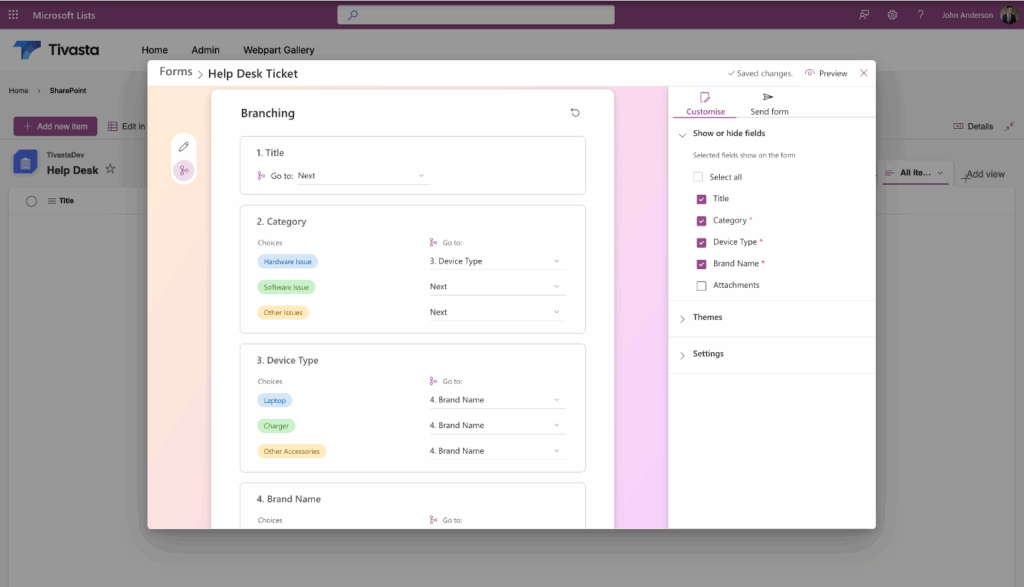
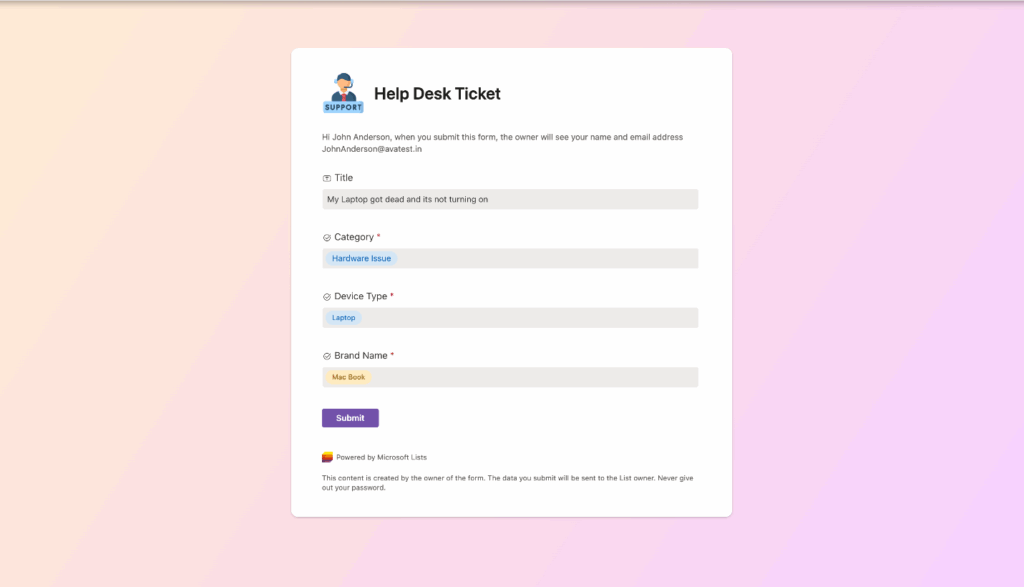
You can even group questions into sections or screens, guiding users step-by-step through the form. This helps make longer forms less overwhelming and more intuitive to fill out.
Currently, conditional branching works best with choice fields, while support for lookup fields is on the way. To ensure your respondents have the intended experience, be sure to share the form using the unique link generated in the form’s “Send” tab.
Key benefits for your organization
Implementing conditional branching in your Microsoft Lists forms offers several advantages:
- Targeted Data Collection: Collect only relevant information while reducing noise and improving data accuracy.
- Enhanced User Experience: Shorter, clearer forms keep users engaged and increase completion rates.
- Branding and Customization: Add your logo and tailor-form appearance for consistent and professional branding.
- Fast and Secure: Forms load quickly, keep sensitive fields hidden, and submit responses directly to your Microsoft List.
Real-world use case: Smarter IT request forms
Consider an IT helpdesk request form. When a user selects “Hardware,” the form dynamically reveals a “Hardware Type” field to gather device-specific information. Selecting “Software” skips that question but might prompt for software version or issue details. Critical tickets can be flagged with priority fields shown only when relevant.
This smarter form design minimizes confusion and follow-up questions, helping your support team respond faster and more effectively while providing a better experience for users submitting requests.
Ready to build smarter forms with Conditional Branching?
At AVASOFT, we understand how important it is to streamline business processes and collect clean, actionable data. We specialize in Microsoft 365 solutions, including custom form development and workflow automation, to help organizations enhance efficiency and improve user experiences.
If you’re ready to leverage conditional branching in Microsoft Lists or want to explore other intelligent forms and process automation options, reach out to our team. Let AVASOFT help you transform your forms into powerful tools that work seamlessly for your business.
Contact us today.

