By using Microsoft Viva connections, you can create a rich modern experience in Microsoft Teams Desktop. Users can discover, share and search content across the organization with company-curated global navigation links, Personalized content like followed sites, and recommended news.
Modern pages open automatically in Teams, so users never lose context, and they can easily share and search for intranet content in Teams.
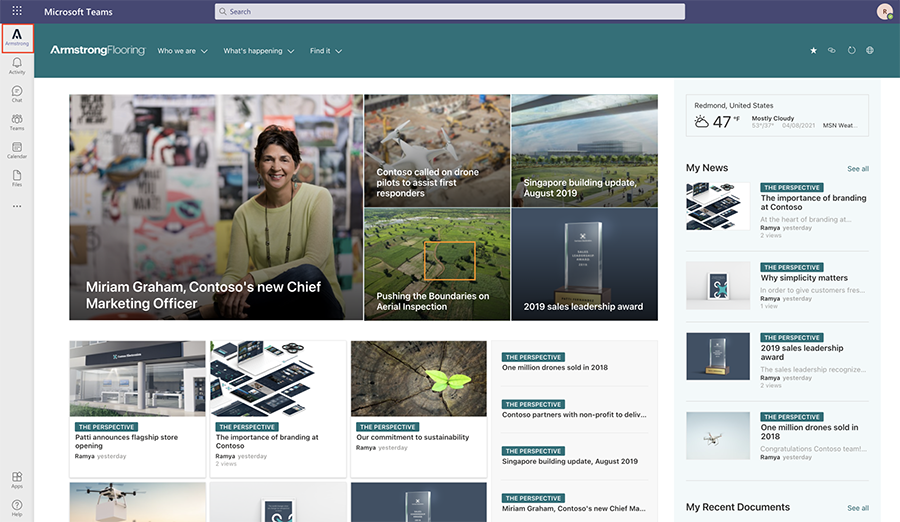
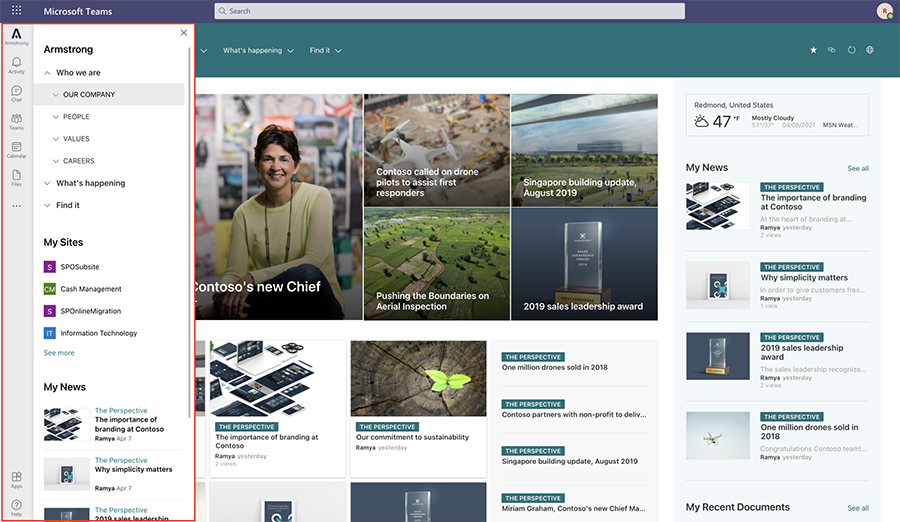
Continue Reading
Steps to follow to set up Viva Connections desktop
- Set up a SharePoint home site
- We need to set up a SharePoint home site and use that site as the default landing page in Teams.
- Enable global navigation
- Set up and customize global navigation in the SharePoint app bar.
- Create a Viva Connections app package in PowerShell
- The SharePoint admin needs to download and run the PowerShell script from the Microsoft download center to create the Viva Connections desktop package.
- Provide tenant and site information to create the package
- When you create a new package in PowerShell, you will be required to complete the following fields:
URL of your tenant’s home site
Enter the link of the SharePoint portal that you want to pin in Teams. Please ensure that it is a modern communication site.
https://avasoft.sharepoint.com/sites/ThePerspective
Name:
Please enter the name of your app, as you want it to appear in Teams
Armstrong
Short Description:
Please enter short description for the app (less than 80 characters)
Leading Manufacturer Industry
Long Description:
Please enter long description for the app (less than 4000 characters)
An industry leading manufacturer of innovative flooring products
Privacy Policy:
Provide a privacy policy link for the app. Press enter if you want to use the default privacy policy from Microsoft
Link not provided adding Microsoft Privacy link
Terms of Use:
Provide terms of use link for the app. Press enter if you want to use the default Terms of Use from Microsoft
Link not provided adding Microsoft Terms of Use link
Organization’s Name:
AVASOFT
Organization’s Public Website Link:
Provide your organization’s public website link
https://avasoftstg.wpengine.com
Colored Icon:
Please upload colored icon[192*192]px
D:Viva Connectionsteal-bg.png
Outline Icon:
Please upload Outline icon[32*32]px
D:Viva Connectionsarmstrong-logo.png
Your Viva Connections desktop app has been successfully created! Please find the app manifest in the desktop location. Please upload this app in the Teams Admin center to Proceed.
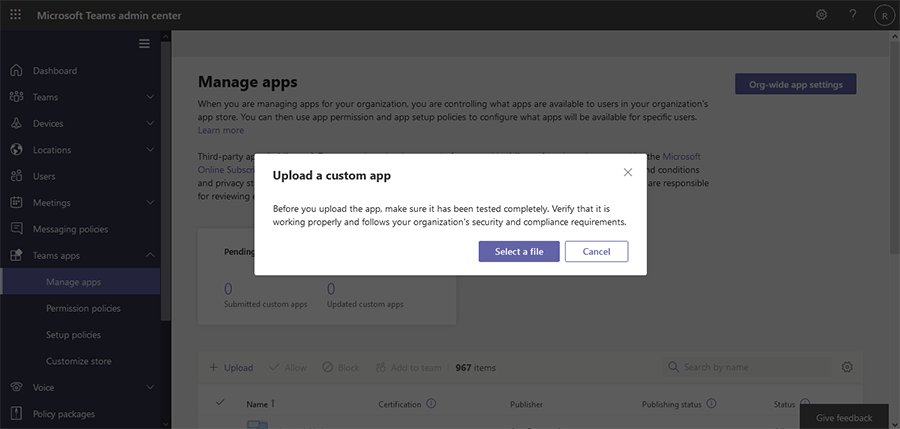

Manage and pin the app by default for your users:
- Once the Viva Connections desktop package is successfully uploaded in the Teams admin center, we can pin this app by default for users in your tenant so that they can easily access their company’s intranet resources without having to discover the app in the Teams app catalog

